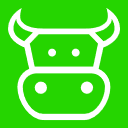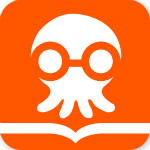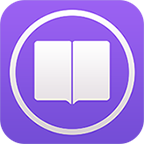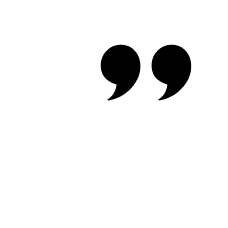一文教你怎么在Debian上编译安装Nginx(步骤详解)
时间:2022-09-07 11:13
Debian系统上如何编译安装Nginx?下面本篇文章带大家详解下Debian系统上编译安装Nginx的方法,希望对大家有所帮助!

Nginx
Nginx是一款轻量级的 HTTP 服务器,时常用于服务端的反向代理和负载均衡。
手动编译安装Nginx比较复杂,但是平时一般使用最多。原因:
- 便于管理 编译安装的Nginx,其安装地址可控,如果需要卸载,执行反编译即可。
- 模块可控 Nginx有其丰富的模块库,如:ngx-fancyindex。使用Docker或软件包管理器安装的Nginx,模块有时不方便载入。
下次给大家分享,怎么安装模块~~~
环境准备
本次安装Nginx,是在Debian发行版本的Linux上安装,如果是CentOS发行版本Linux,需要注意:
- 编译安装时,需要自行安装:
gcc、pcre、zlib以及openssl
另外,如果你觉得本文的安装方法过于技术型。其实,也可以试试宝塔面板的一键操作。
本次教程使用一台Debian10 x64服务器:
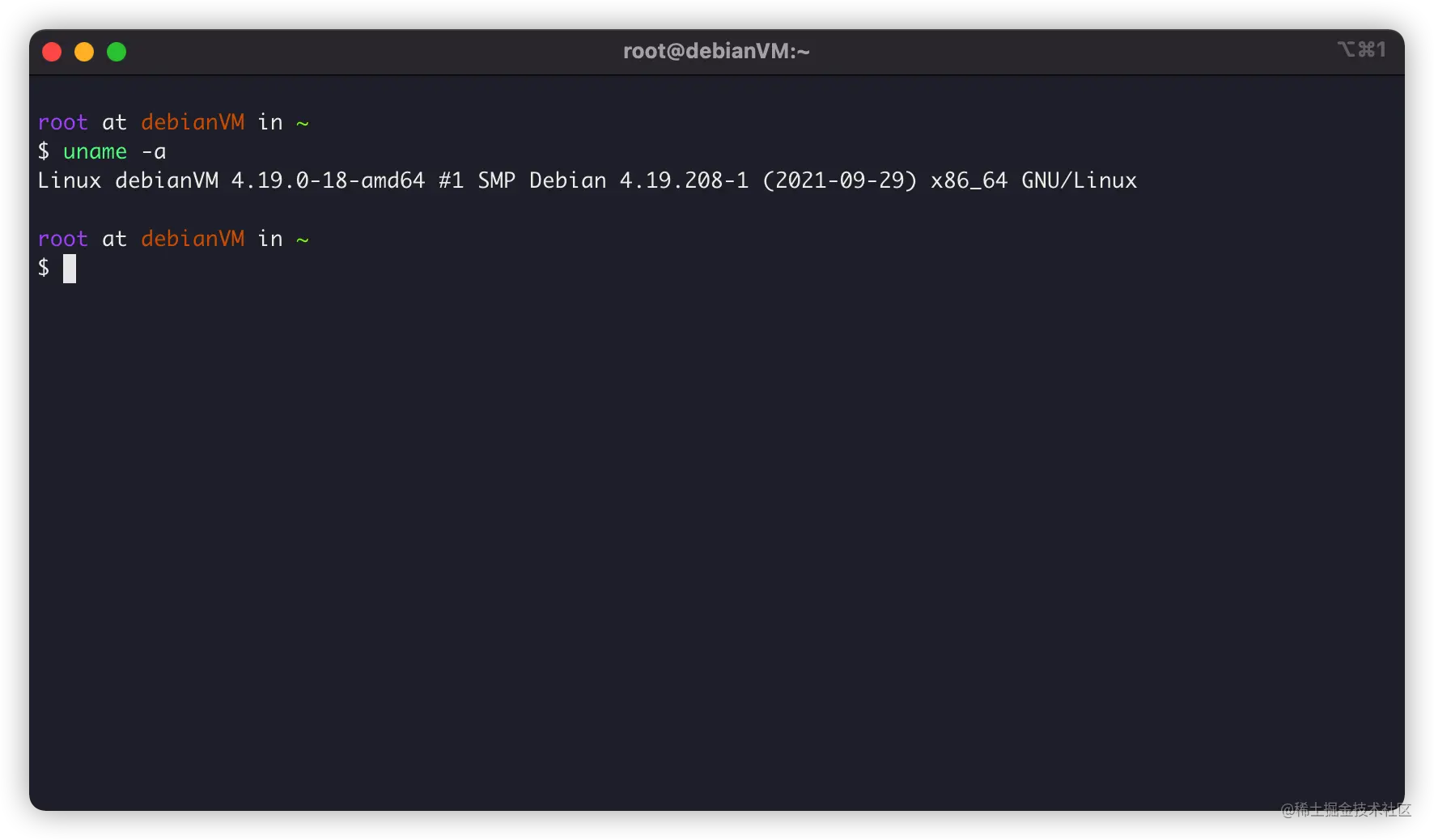
安装gcc编译器
首先,我们需要安装gcc编译器用于make编译,Debian可以通过安装build-essential来安装GCC编译器:
apt install -y build-essential
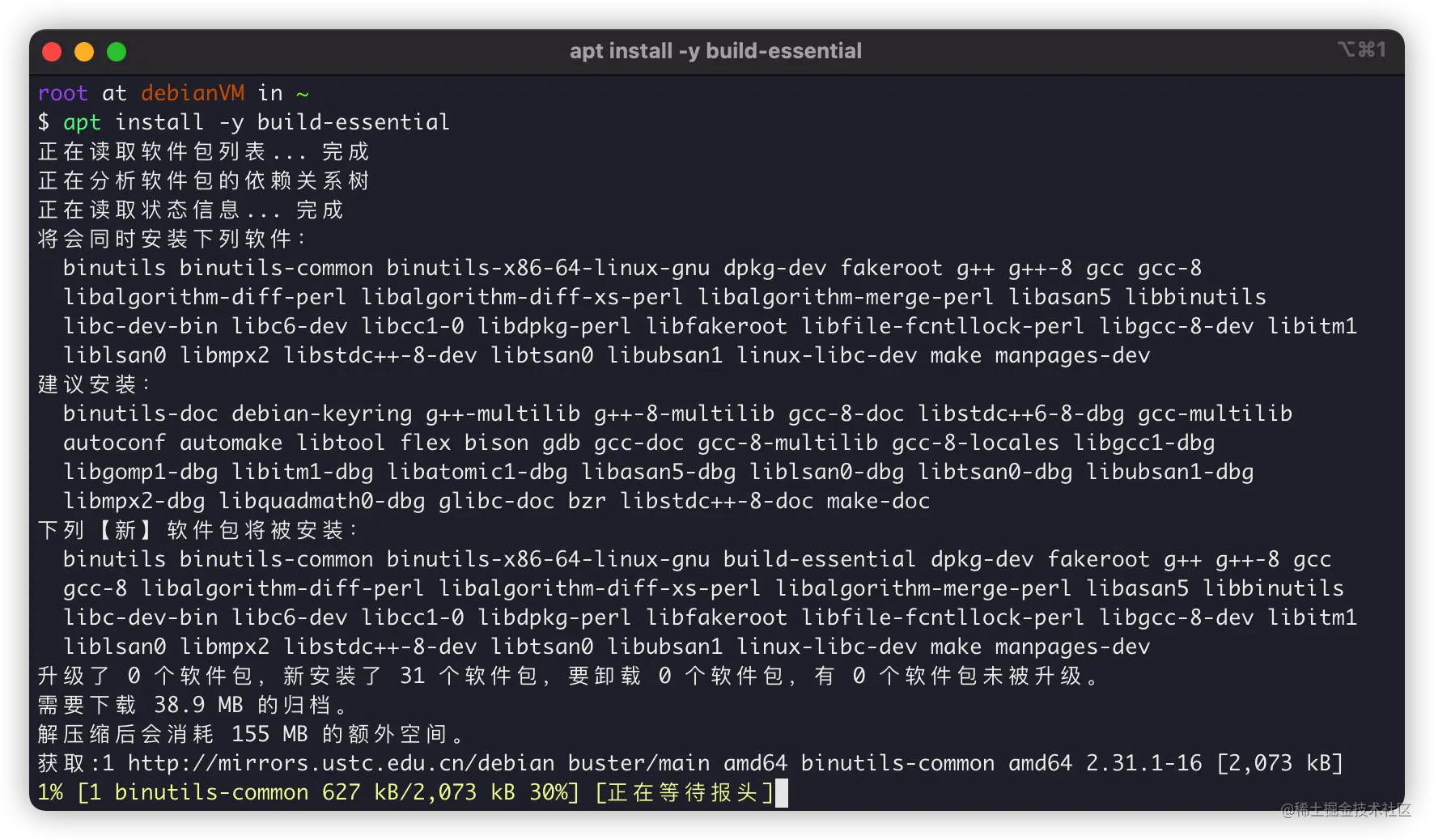
安装正则库
正则库很关键,我们使用Nginx,在配置文件内location进行目录匹配,就需要正则库。Debian安装正则库,可以:
apt install -y libpcre3 libpcre3-dev
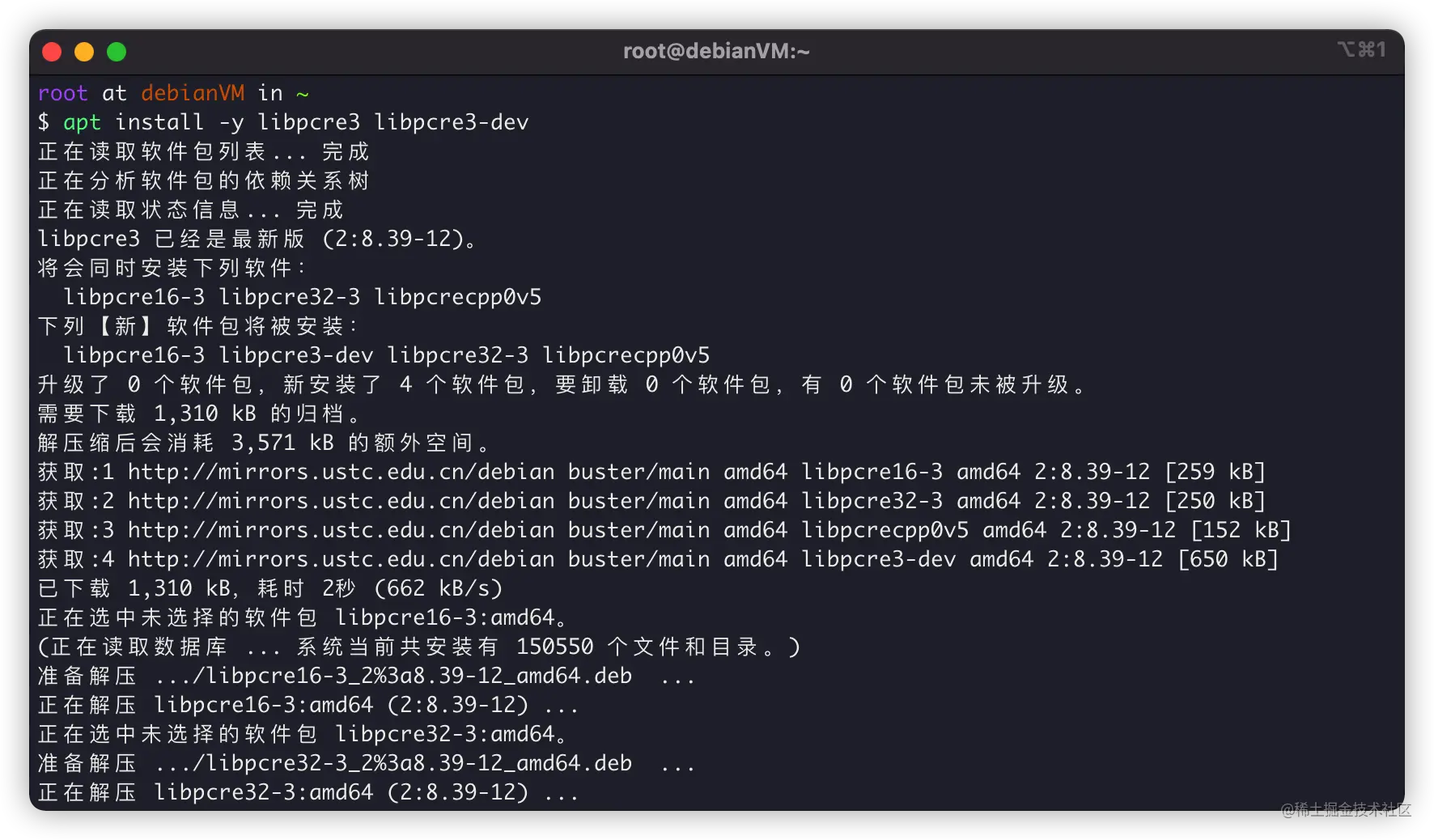
安装zlib库
当然,Nginx编译过程和Http相应过程还需要gzip格式的压缩,所以我们还需要安装zlib库用于对HTTP包的内容做gzip格式的压缩,可以这样安装:
apt install -y zlib1g-dev
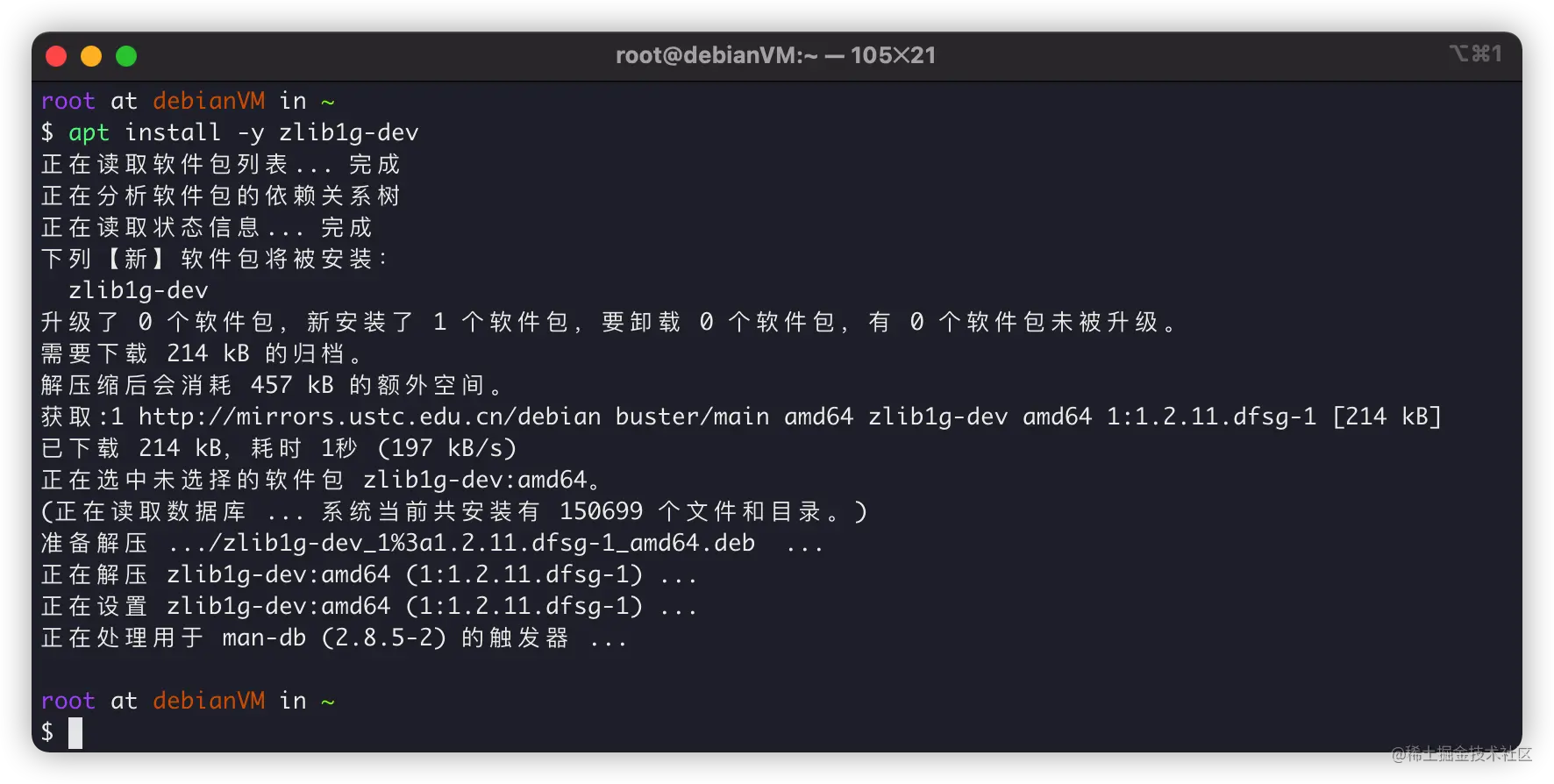
安装OpenSSL库
最后,现在SSL协议很重要,Chrome等主流浏览器,都开始默认相应HTTPS了,所以OpenSSL编译环境也很重要:
apt install -y openssl libssl-dev
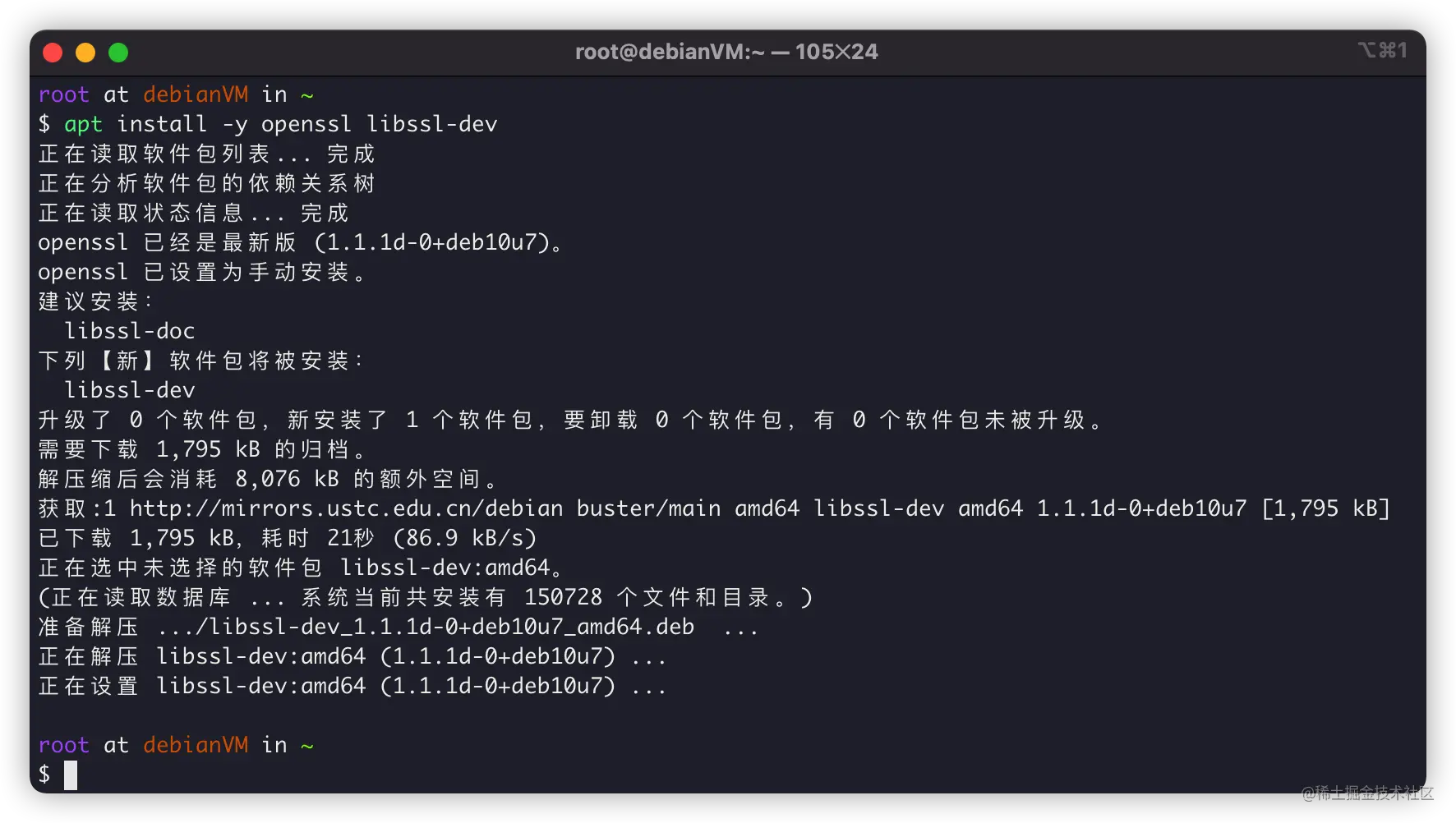
依赖都安装完成,就可以下载源码来编译了。
下载Nginx源码
接下来,我们下载Nginx源码,我们进入Nginx官网:http://nginx.org/en/download.html
下载最新的stable稳定版本:

在Debian上使用wget下载:
# 下载源码 wget http://nginx.org/download/nginx-1.20.2.tar.gz # 解压源码 tar -xf nginx-1.20.2.tar.gz # 进入源代码内 cd cd nginx-1.20.2
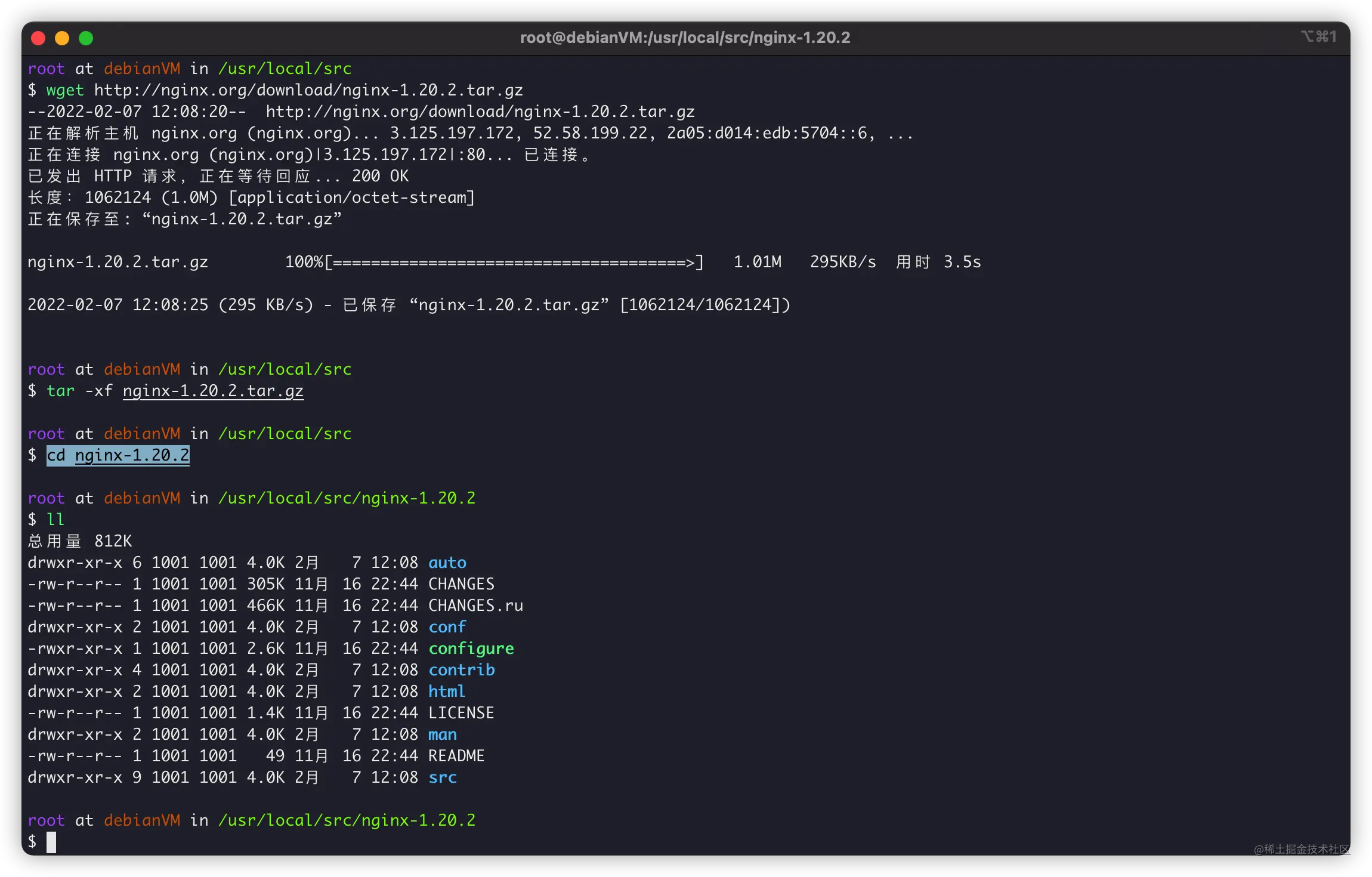
配置和编译
接下来就是make环节了,编译时候的参数可以参考官方Nginx文档:http://nginx.org/en/docs/configure.html
我自己编译Nginx时候,选择的参数一般是:
./configure \ --prefix=/usr/local/nginx \ --user=www \ --group=www \ --sbin-path=/usr/local/nginx/sbin/nginx \ --conf-path=/usr/local/nginx/nginx.conf \ --error-log-path=/var/log/nginx/error.log \ --http-log-path=/var/log/nginx/access.log \ --pid-path=/var/run/nginx.pid \ --lock-path=/var/run/nginx.lock \ --http-client-body-temp-path=/var/cache/nginx/client_temp \ --http-proxy-temp-path=/var/cache/nginx/proxy_temp \ --http-fastcgi-temp-path=/var/cache/nginx/fastcgi_temp \ --http-uwsgi-temp-path=/var/cache/nginx/uwsgi_temp \ --http-scgi-temp-path=/var/cache/nginx/scgi_temp \ --with-file-aio \ --with-threads \ --with-http_addition_module \ --with-http_auth_request_module \ --with-http_dav_module \ --with-http_flv_module \ --with-http_gunzip_module \ --with-http_gzip_static_module \ --with-http_mp4_module \ --with-http_random_index_module \ --with-http_realip_module \ --with-http_secure_link_module \ --with-http_slice_module \ --with-http_ssl_module \ --with-http_stub_status_module \ --with-http_sub_module \ --with-http_v2_module \ --with-mail \ --with-mail_ssl_module \ --with-stream \ --with-stream_realip_module \ --with-stream_ssl_module \ --with-stream_ssl_preread_module
其中:
--prefix:Nginx主要安装路径,后续Nginx子目录依照这个变量展开--user:设置Nginx进程启动时,所属的用户--group:设置Nginx进程启动时,所属的用户组
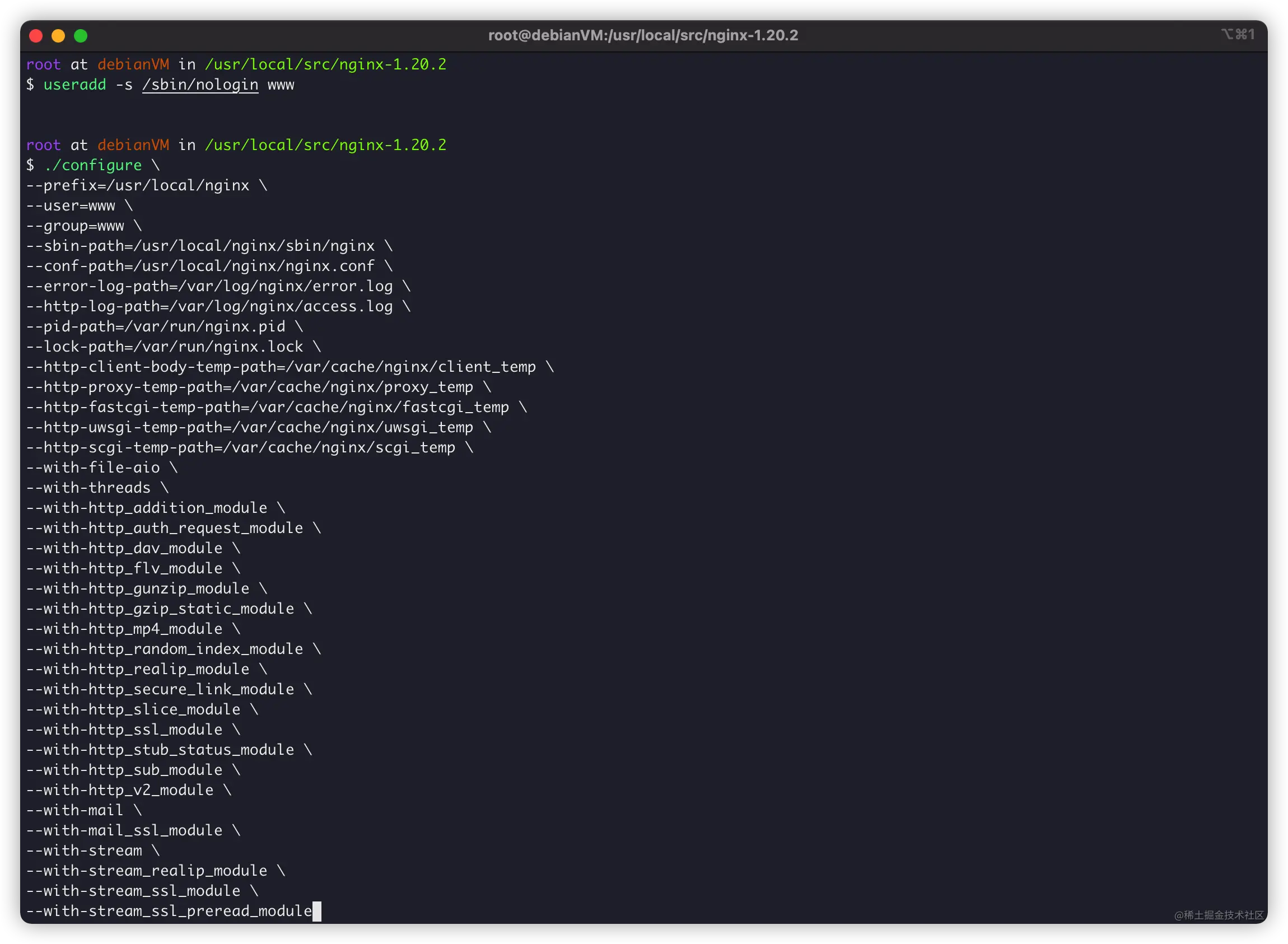
如果没有问题,会提示信息:
Configuration summary + using threads + using system PCRE library + using system OpenSSL library + using system zlib library nginx path prefix: "/usr/local/nginx" nginx binary file: "/usr/local/nginx/sbin/nginx" nginx modules path: "/usr/local/nginx/modules" nginx configuration prefix: "/usr/local/nginx" nginx configuration file: "/usr/local/nginx/nginx.conf" nginx pid file: "/var/run/nginx.pid" nginx error log file: "/var/log/nginx/error.log" nginx http access log file: "/var/log/nginx/access.log" nginx http client request body temporary files: "/var/cache/nginx/client_temp" nginx http proxy temporary files: "/var/cache/nginx/proxy_temp" nginx http fastcgi temporary files: "/var/cache/nginx/fastcgi_temp" nginx http uwsgi temporary files: "/var/cache/nginx/uwsgi_temp" nginx http scgi temporary files: "/var/cache/nginx/scgi_temp"
没有报错信息就可以编译了:
make
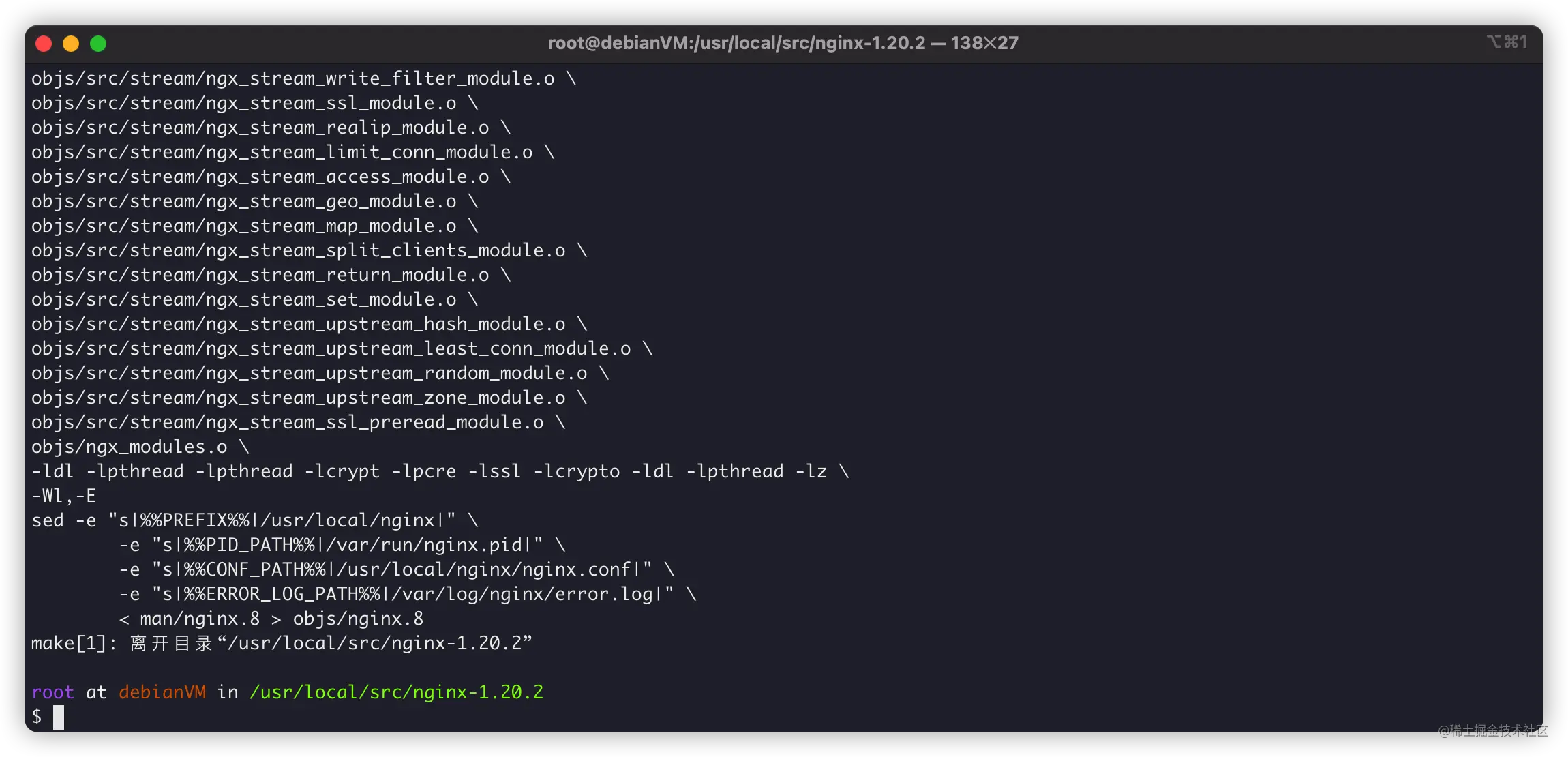
接下来就是安装了。
安装
首先是安装,很简单:
make install
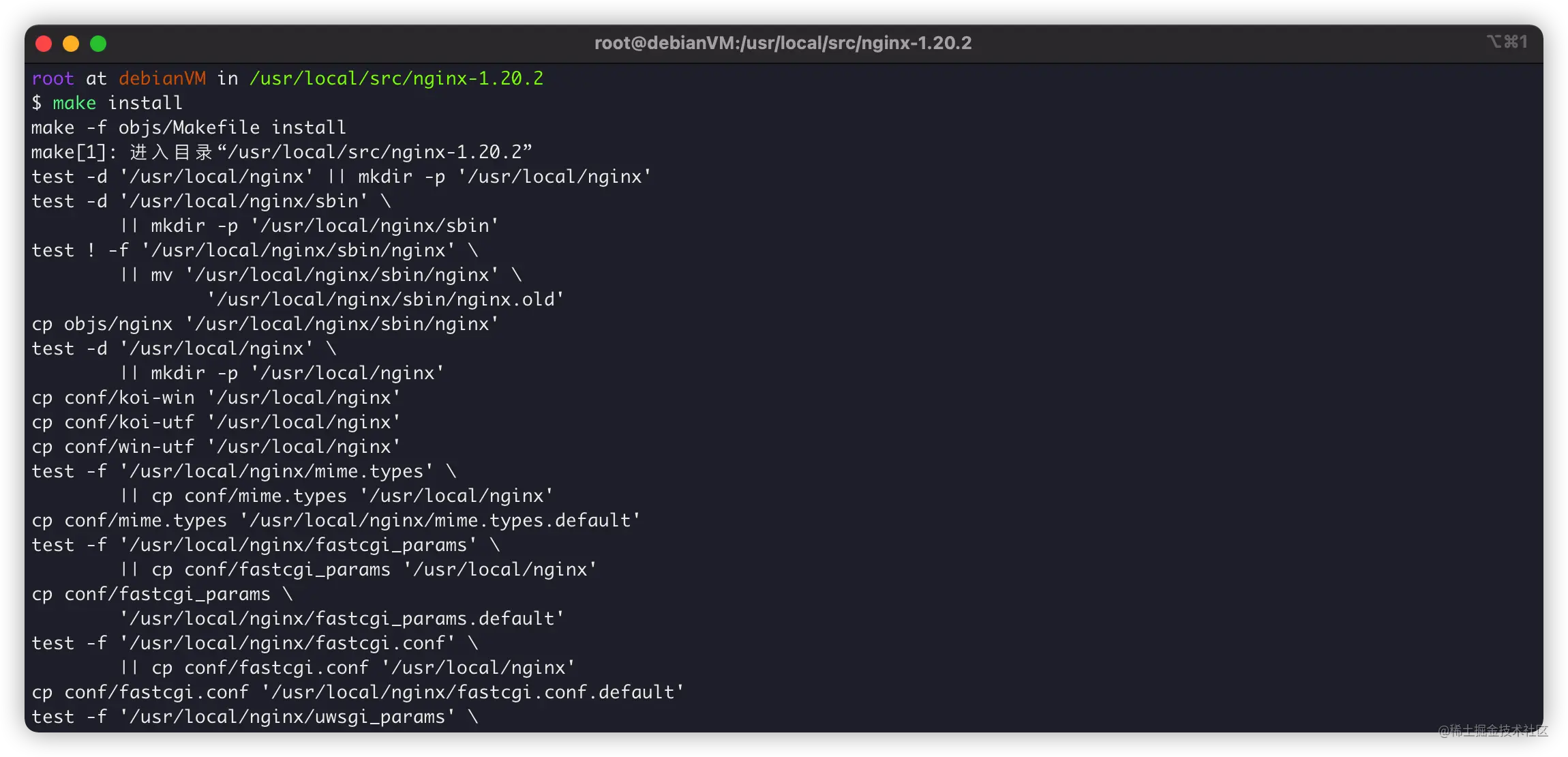
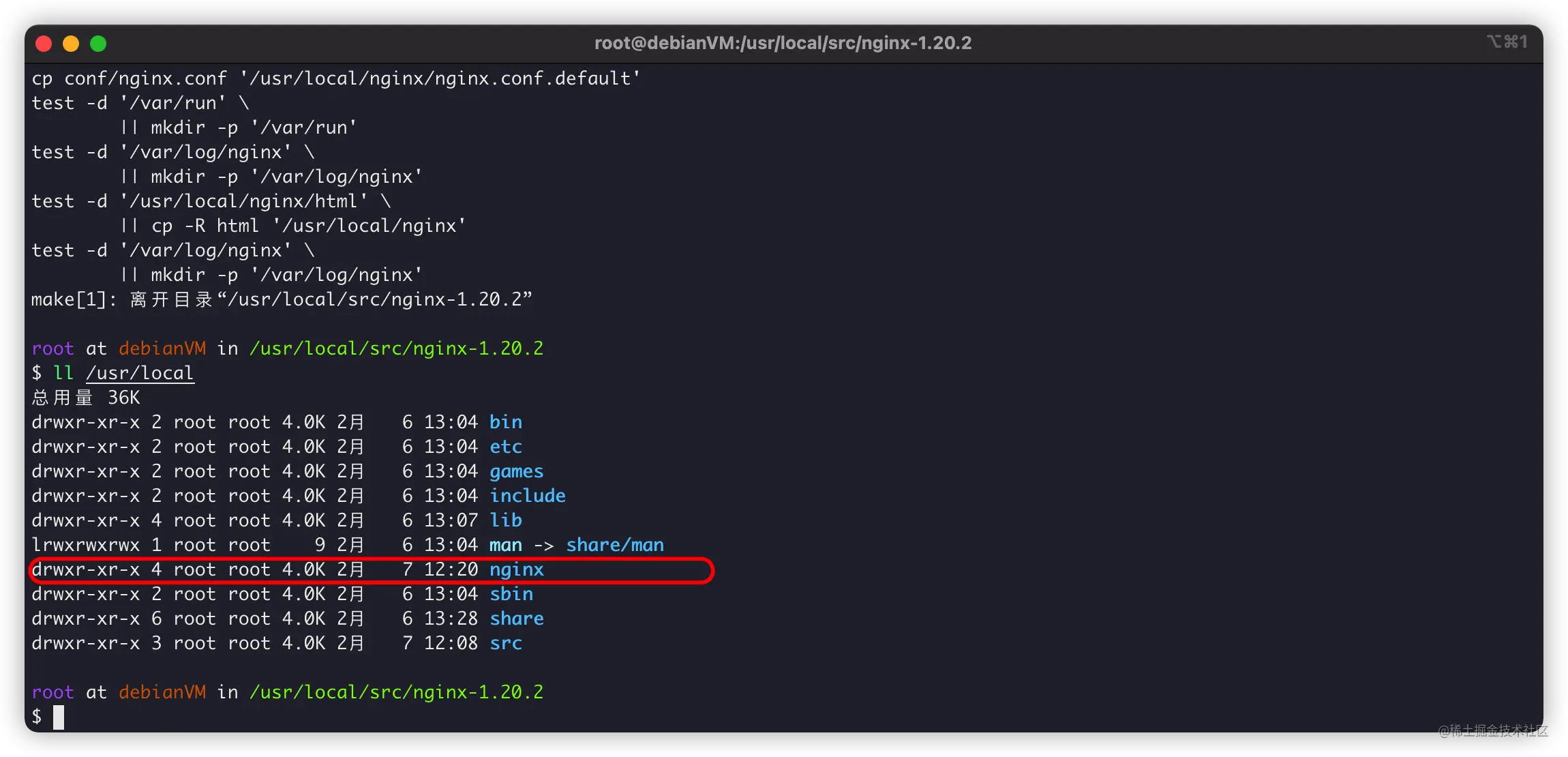
我们再创建systemctl守护,管理Nginx:
vim /usr/lib/systemd/system/nginx.service
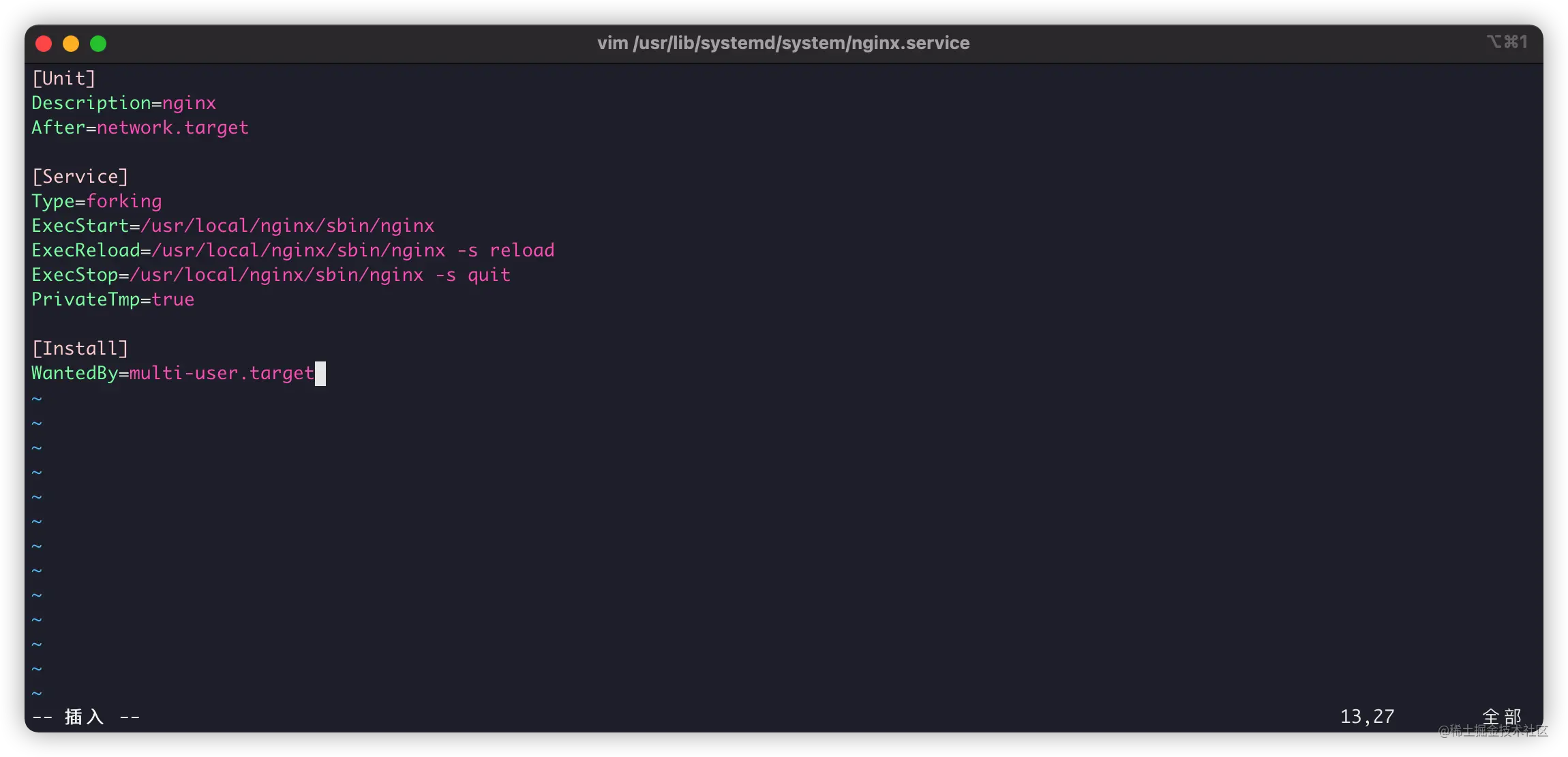
[Unit] Description=nginx After=network.target [Service] Type=forking ExecStart=/usr/local/nginx/sbin/nginx ExecReload=/usr/local/nginx/sbin/nginx -s reload ExecStop=/usr/local/nginx/sbin/nginx -s quit PrivateTmp=true [Install] WantedBy=multi-user.target
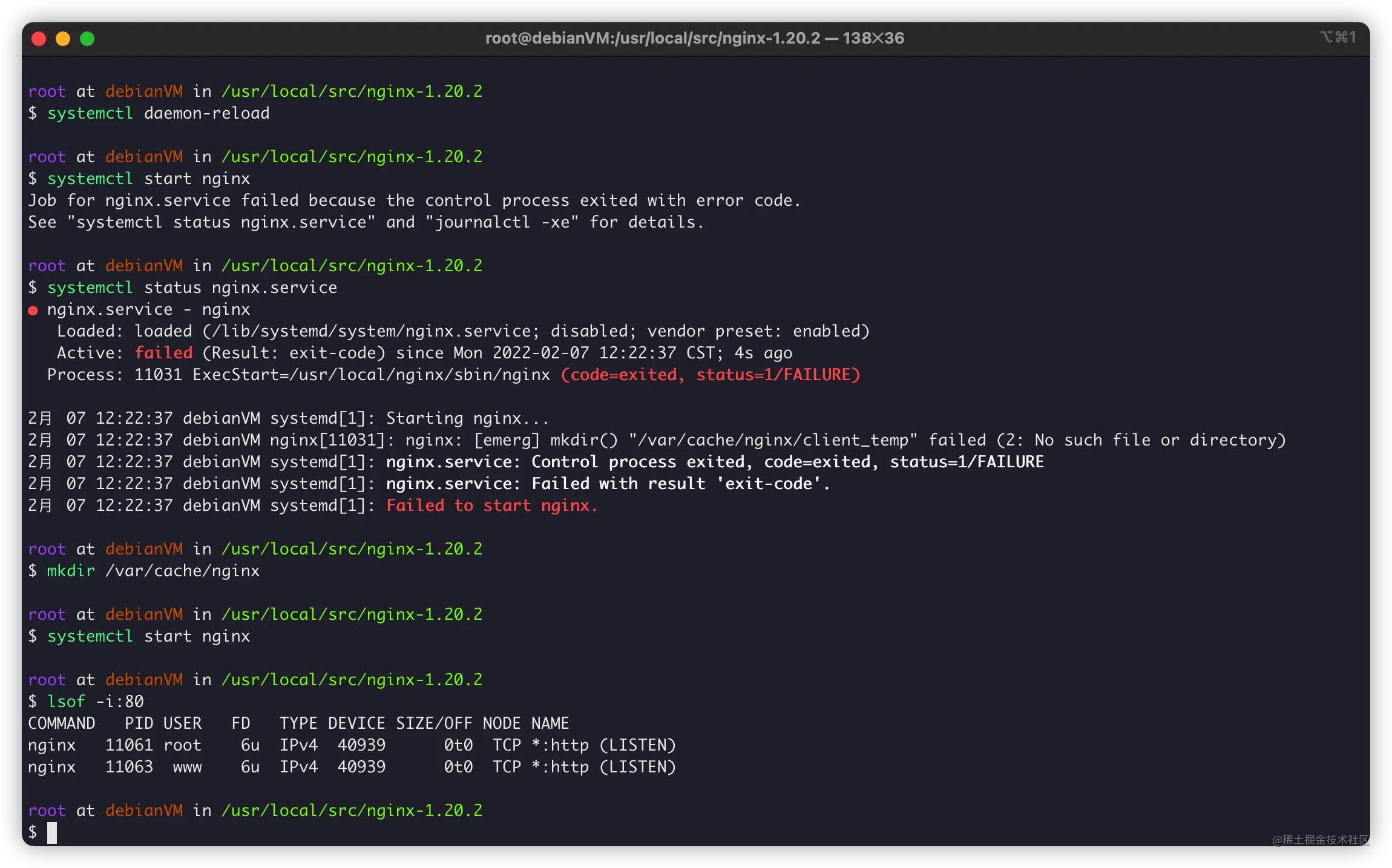
具体使用
如果你是按我的方法编译,那么,需要注意。
/usr/local/nginx:为Nginx编译安装的地址。/usr/local/nginx/nginx.conf:Nginx默认配置文件。
同时,我们使用systemctl对Nginx进行管理:
systemctl start nginx:启动Nginx服务。systemctl reload nginx:Nginx配置重载。systemctl stop nginx:停止Nginx服务。
更多systemctl操作,可以看这篇教程:《Linux系统服务神器:systemctl的配置与使用》
https://juejin.cn/post/7059029634922315812
最后,我们写个HelloWorld。
编辑配置文件:

指向目录/www:
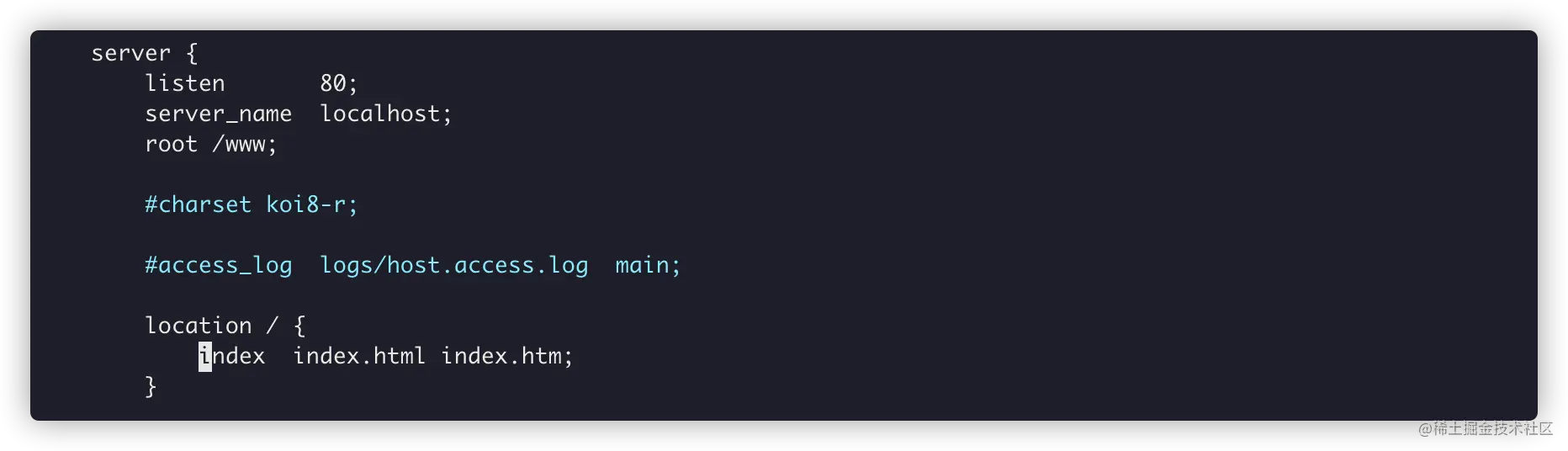
cd / mkdir /www cd www vim index.html

重载Nginx配置:
systemctl reload nginx
浏览器访问成功:
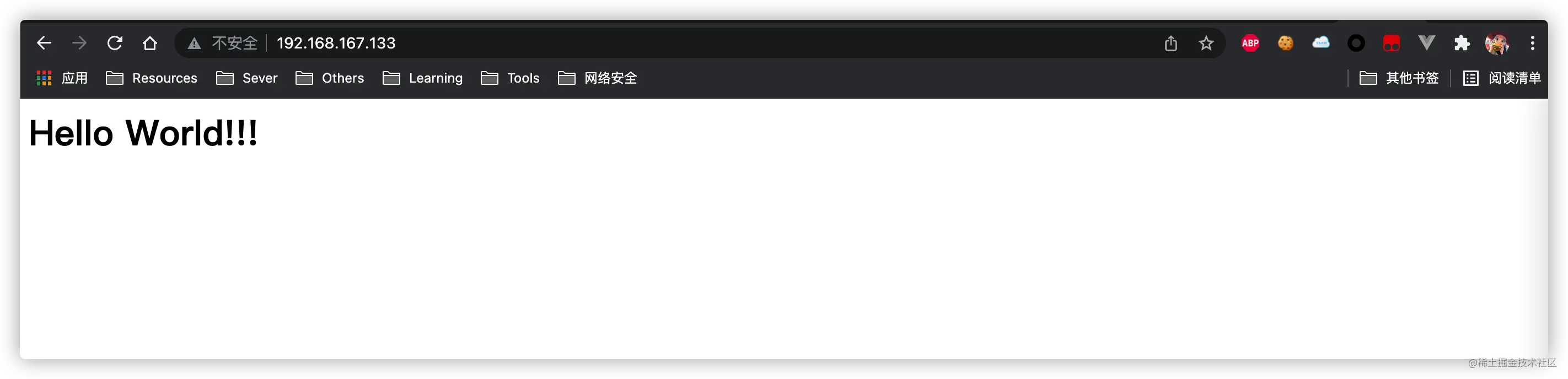
卸载
最后,如何卸载Nginx呢?其实更简单:
# 停止Nginx服务 systemctl stop nginx # 删除Nginx服务 rm -rf /usr/lib/systemd/system/nginx.service # 重载配置 systemctl daemon-reload # 删除Nginx编译文件 rm -rf nginx
这样就卸载完成了。
END
其实呢?个人是喜欢编译安装Nginx。
Nginx确实是个Web服务器神器呢~~~
推荐教程:nginx教程
以上就是一文教你怎么在Debian上编译安装Nginx(步骤详解)的详细内容,更多请关注gxlsystem.com其它相关文章!