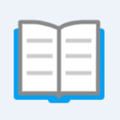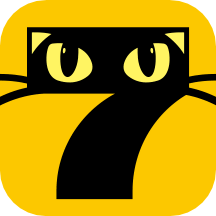JS+CSS快速实现新手引导效果
时间:2023-03-13 15:59
本篇文章给大家带来了关于JavaScript的相关知识,其中主要跟大家介绍怎么通过简单的CSS及JS实现一下新手引导效果,感兴趣的朋友下面一起来看一下吧,希望对大家有帮助。 废话开篇:通过一些简单 CSS 及 JS 实现一下新手引导效果 一、实现效果 二、实现 实现其实很简单,mask蒙版就是平铺一个整屏的 div,设置背景颜色为透明 transparent ,然后,再设置 outline 为半透明及足够宽就可以了,再用同样的方式创建一个 箭头 跟 警告 标签。 1、用法 2、HTML 3、JS 三、总结与思考 实现原理特别简单,没有太多复杂的逻辑在里面,想通过当前“需要介绍”的标签的 borderRadius 来设置镂空部分的倒角值,但是背景颜色是透明的,因此设置了,可以生效但也没有效果。代码拙劣,大神勿笑~ 推荐学习:《JavaScript视频教程》 以上就是JS+CSS快速实现新手引导效果的详细内容,更多请关注gxlsystem.com其它相关文章!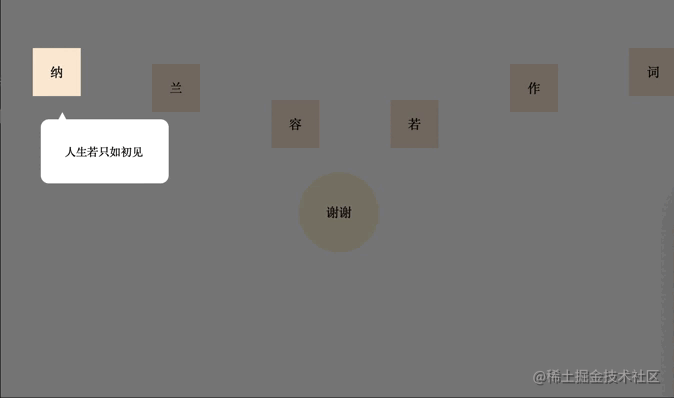
let maskIntroduceManage = new MaskIntroduceManage([
new MaskIntroduceItem('one','人生若只如初见'),
new MaskIntroduceItem('two','何事秋风悲画扇'),
new MaskIntroduceItem('five','等闲却变故人心'),
new MaskIntroduceItem('six','骊山语罢清宵半'),
new MaskIntroduceItem('four','却道故人心易变'),
new MaskIntroduceItem('finally','谢谢大家支持!')
])
maskIntroduceManage.benginIntroduce()
// 单元信息model
class MaskIntroduceItem {
// 需要引导的dom的ID
id
// 需要引导的dom功能描述
warming
constructor(id,warming){
this.id = id
this.warming = warming
}
}
// 遮罩操作类
class MaskIntroduceManage {
// 消息展示类集合
maskIntroduceItems
// 遮罩层
el
// 遮罩层提示框
warmingEl
// 指引肩头
guidanceEl
// 展示的第几个
currentShowIndex = 0
// 记录window事件
windowEvent = null
constructor(maskIntroduceItems){
this.maskIntroduceItems = maskIntroduceItems
}
// 添加消息展示类
addIntroduceItem(introduceItem){
this.maskIntroduceItems.push(introduceItem)
}
// body增加遮罩
addMaskToBody(){
//添加遮罩框
this.el = document.createElement('div')
this.el.style.cssText = 'position: fixed;background: transparent;outline:rgba(0, 0, 0, 0.5) 3500px solid;'
let body = document.getElementsByTagName('body')[0]
body.appendChild(this.el)
//添加提示框
this.warmingEl = document.createElement('div')
this.warmingEl.style.cssText = 'position:fixed;width:100px;background:white;border-radius: 10px;padding: 30px;font-size: 14px;'
body.appendChild(this.warmingEl)
//添加指引箭头
this.guidanceEl = document.createElement('div')
this.guidanceEl.style.cssText = 'position:fixed;width: 14px; height: 13px; background-color: white;clip-path: polygon(50% 0,100% 100%,0 100%);'
body.appendChild(this.guidanceEl)
//设置body禁止滚动
body.style.overflow = 'hidden'
//保留window事件
if(window.onclick){
this.windowEvent = window.onclick
}
window.onclick = ()=>{
this.nextIntroduce()
}
}
// 开始引导
benginIntroduce(){
this.addMaskToBody()
this.nextIntroduce()
}
// 下一步
nextIntroduce(){
let maskIntroduceItem = this.maskIntroduceItems.length > 0 ? this.maskIntroduceItems[this.currentShowIndex] : null
if(!maskIntroduceItem){
return
}
let needIntroduceEl = document.getElementById(maskIntroduceItem.id)
//遮罩层的镂空位置
this.el.style.width = needIntroduceEl.offsetWidth + 'px'
this.el.style.height = needIntroduceEl.offsetHeight + 'px'
this.el.style.top = this.getElementPosition(needIntroduceEl).top + 'px'
this.el.style.left = this.getElementPosition(needIntroduceEl).left + 'px'
//设置对应倒角,但是由于背景颜色是透明的,所以,没有效果(???)
//this.el.style.borderRadius = window.getComputedStyle(needIntroduceEl,null)['border-radius']
this.currentShowIndex ++
//指引箭头位置
let guidanceElLeft = this.getElementPosition(needIntroduceEl).left + needIntroduceEl.offsetWidth / 2.0
this.guidanceEl.style.top = this.getElementPosition(needIntroduceEl).top + needIntroduceEl.offsetHeight + 20 + 'px'
this.guidanceEl.style.left = guidanceElLeft + 'px'
//提示框的位置
this.warmingEl.style.top = this.getElementPosition(this.guidanceEl).top + this.guidanceEl.offsetHeight - 4 + 'px'
let warmingElLeft = this.getElementPosition(needIntroduceEl).left - ((this.warmingEl.offsetWidth - needIntroduceEl.offsetWidth) / 2.0)
if(warmingElLeft < 0){
warmingElLeft = this.getElementPosition(needIntroduceEl).left + 10
}
if(warmingElLeft + this.warmingEl.offsetWidth > document.getElementsByTagName('body')[0].offsetWidth){
warmingElLeft = warmingElLeft - 10 - (this.warmingEl.offsetWidth - needIntroduceEl.offsetWidth) / 2.0
}
this.warmingEl.style.left = warmingElLeft + 'px'
this.warmingEl.innerHTML = maskIntroduceItem.warming
//最后一个展示完恢复window点击事件
if(this.currentShowIndex >= this.maskIntroduceItems.length){
setTimeout(() => {
//移除当前遮罩
this.el.remove()
//移除当前提示框
this.warmingEl.remove()
//移除箭头
this.guidanceEl.remove()
//设置body可以滚动
document.getElementsByTagName('body')[0].style.overflow = 'auto'
//恢复window事件
if(this.windowEvent){
window.onclick = this.windowEvent
}
}, 2000);
}
}
// 获取元素在屏幕的位置
getElementPosition(element){
var top = element.offsetTop
var left = element.offsetLeft
var currentParent = element.offsetParent;
while (currentParent !== null) {
top += currentParent.offsetTop
left += currentParent.offsetLeft
currentParent = currentParent.offsetParent
}
return {top,left}
}
}