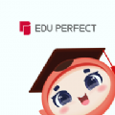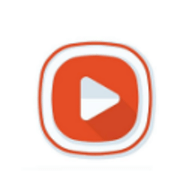Linux 日志异常tpvmlpd[4966]: device type not supported
时间:2022-04-03 08:57
1. 虚拟机vmware下linux message日志异常信息如下:
......Nov 25 19:33:17 rac1 tpvmlpd[4415]: device type not supported
Nov 25 19:33:32 rac1 tpvmlpd[4521]: device type not supported
Nov 25 19:33:47 rac1 tpvmlpd[4681]: device type not supported
Nov 25 19:34:02 rac1 tpvmlpd[4831]: device type not supported
Nov 25 19:34:17 rac1 tpvmlpd[4966]: device type not supported
Nov 25 19:34:32 rac1 tpvmlpd[5091]: device type not supported
Nov 25 19:34:47 rac1 tpvmlpd[5237]: device type not supported
Nov 25 19:35:02 rac1 tpvmlpd[5304]: device type not supported
Nov 25 19:35:17 rac1 tpvmlpd[5375]: device type not supported
Nov 25 19:35:32 rac1 tpvmlpd[5490]: device type not supported
Nov 25 19:35:47 rac1 tpvmlpd[8389]: device type not supported
Nov 25 19:36:02 rac1 tpvmlpd[23143]: device type not supported
Nov 25 19:36:17 rac1 tpvmlpd[8390]: device type not supported
Nov 25 19:36:17 rac1 tpvmlpd[1675]: aborting......2. 解决办法编辑/etc/init.d/vmware-tools,注释掉/usr/bin/tpvmlpd# /usr/bin/tpvmlpd3. 重启服务[root@rac1 ~]# /etc/init.d/vmware-tools restart
Stopping VMware Tools services in the virtual machine:
Guest operating system daemon:[ OK ]
Virtual Printing daemon:[ OK ]
Unmounting HGFS shares:[ OK ]
Guest filesystem driver:[ OK ]
Starting VMware Tools services in the virtual machine:
Switching to guest configuration:[ OK ]
Guest operating system daemon:[ OK ]
Virtual Printing daemon:[ OK ]下文转载Linux virtual machine reports the error: TPVMLPD: Device type not supported
Symptoms
?Virtual machine running Linux reports the error:TPVMLPD: Device type not supported
Cause
This error is reported when the TPVMLPD process is running on the Linux virtual machine. TPVMLPD is a ThinPrint daemon which is used for virtual printing that is installed with VMware Tools. Resolution
To resolve this issue, you must stop the ThinPrint TPVMLPD daemon by modifying the vmware-tools startup script.
To modify the vmware-tools startup script.:
1.Take a backup of the vmware-tools startup script. using the command:cp /etc/init.d/vmware-tools /etc/init.d/vmware-tools.backup
2.Open the /etc/init.d/vmware-tools script. using a text editor. For example, to open the script. using the vi editor, run this command:vi /etc/init.d/vmware-tools
3.Comment the following entry to prevent the ThinPrint Service from loading automatically:#/usr/bin/tpvmlpd
4.Run this command to restart VMware Tools:/etc/init.d/vmware-tools restart
Linux 日志异常tpvmlpd[4966]: device type not supported,布布扣,bubuko.com