WIN10系统获取trustedinstaller权限的操作步骤
时间:2022-10-26 19:50
今天小编讲解了WIN10系统怎样获取trustedinstaller权限操作步骤,下文就是关于WIN10系统获取trustedinstaller权限的操作教程,一起来学习吧!
WIN10系统获取trustedinstaller权限的操作步骤

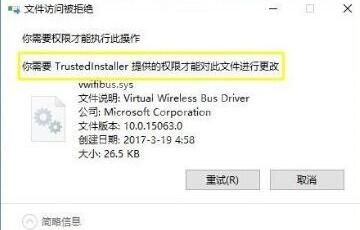
1、在桌面新建一个文本文件;
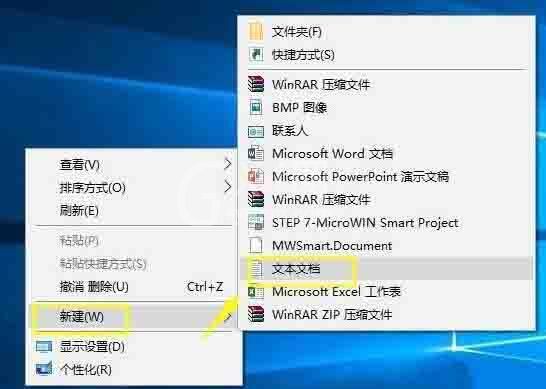
2、将文件重命名为trustedinstaller.txt,将以下代码复制粘贴到记事本里;
Windows Registry Editor Version 5.00
[HKEY_CLASSES_ROOT*shellrunas]
@=“获取TrustedInstaller权限”
[HKEY_CLASSES_ROOT*shellrunascommand]
@=“cmd.exe /c takeown /f ”%1“ && icacls ”%1“ /grant administrators:F”
“IsolatedCommand”=“cmd.exe /c takeown /f ”%1“ && icacls ”%1“ /grant administrators:F”
[HKEY_CLASSES_ROOTDirectoryshellrunas]
@=“获取TrustedInstaller权限”
“NoWorkingDirectory”=“”[HKEY_CLASSES_ROOTDirectoryshellrunascommand]
@=“cmd.exe /c takeown /f ”%1“ /r /d y && icacls ”%1“ /grant administrators:F /t”
“IsolatedCommand”=“cmd.exe /c takeown /f ”%1“ /r /d y && icacls ”%1“ /grant administrators:F /t”

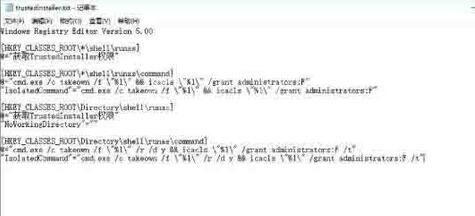
3、将文件的扩展名修改为reg;

4、提示修改后的问题,不用管,直接点确定;

5、双击trustedinstaller.reg,提示注册表信息添加成功。

上文就讲解了WIN10系统获取trustedinstaller权限的操作方法,希望有需要的朋友都来学习哦。



























