vue3怎么使用vueup/vue-quill富文本并限制输入字数
时间:2023-05-20 23:22
以上就是vue3怎么使用vueup/vue-quill富文本并限制输入字数的详细内容,更多请关注Gxl网其它相关文章!一、效果展示
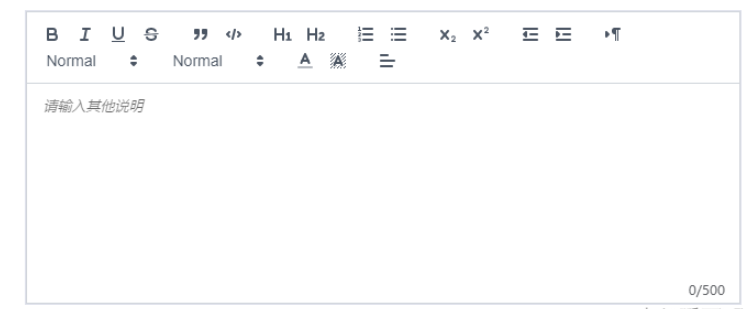
二、npm
npm install @vueup/vue-quill@alpha --save
三、main.js引入
import { QuillEditor } from '@vueup/vue-quill'import '@vueup/vue-quill/dist/vue-quill.snow.css';app.component('QuillEditor',QuillEditor)四、页面使用
<quill-editor v-model:content="htmlValue" ref="myQuillEditor" contentType="html" :options="editorOption" @update:content="onEditorChange($event)"></quill-editor><div class="editor_length">{{ TiLength }}/500</div> const htmlValue=ref("") const TiLength =ref(0) const myQuillEditor=ref(null) const editorOption=reactive({ theme: "snow", // 主题 // debug: 'info', placeholder: "请输入其他说明", modules: { toolbar: { container: [ ["bold", "italic", "underline", "strike"], ["blockquote", "code-block"], [{ header: 1 }, { header: 2 }], [{ list: "ordered" }, { list: "bullet" }], [{ script: "sub" }, { script: "super" }], [{ indent: "-1" }, { indent: "+1" }], [{ direction: "rtl" }], [{ size: ["small", false, "large", "huge"] }], [{ header: [1, 2, 3, 4, 5, 6, false] }], [{ color: [] }, { background: [] }], // [{ font: [] }], [{ align: [] }] // ["clean", "link", "image"] // ['addBtn'] ] // 自定义工具栏选项 } } }) const onEditorChange=(e)=>{ // console.log(myQuillEditor.value.getText().length); // console.log(TiLength.value); TiLength.value =myQuillEditor.value.getText().length-1 if(TiLength.value>500){ myQuillEditor.value.setText(myQuillEditor.value.getText().slice(0,500)) return } } return{ htmlValue,editorOption,onEditorChange,TiLength,myQuillEditor }



























