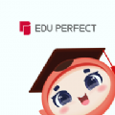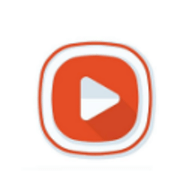linux的shell基础介绍(1)
时间:2022-04-03 13:36
8.1 shell介绍:器之间的交互
1、shell是一个命令解释器,提供用户和机器之间的交互
2、 支持特定语法,比如逻辑判断、循环
3、每个用户都可以有自己特定的shell
4、 CentOS7默认shell为bash(Bourne Agin Shell)
5、 还有zsh、ksh等
查看系统是否有安装zsh、ksh,示例如下:
[root@aminglinux-01 ~]# yum list |grep zsh zsh.x86_64 5.0.2-25.el7 installed autojump-zsh.noarch 22.3.0-3.el7 epel zsh.x86_64 5.0.2-28.el7 base zsh-html.x86_64 5.0.2-28.el7 base zsh-lovers.noarch 0.9.0-1.el7 epel [root@aminglinux-01 ~]# yum list |grep ksh ksh.x86_64 20120801-34.el7 base mksh.x86_64 46-5.el7 base python-XStatic-Rickshaw.noarch 1.5.0.0-4.el7 epel python-moksha-common.noarch 1.2.3-2.el7 epel python-moksha-hub.noarch 1.5.3-2.el7 epel python-moksha-wsgi.noarch 1.2.2-2.el7 epel
8.2 命令历史:
1、history命令 //查看之前使用的命令。
2、.bash_history //存储使用过的命令文件,在root的家目录下
3、最大1000条 //存储使用命令的最大数
4、变量HISTSIZE
5、/etc/profile中修改
6、HISTTIMEFORMAT="%Y/%m/%d %H:%M:%S "
7、永久保存 chattr +a ~/.bash_history
8、!! //执行上一条命令
9、!n //n表示数字 比如:!176 这样它就会执行命令历史里的176这条命令
10、!echo //echo表示你需要找命令历史里从下往上找以word开头的第一条命令执行它。
示例如下:
[root@aminglinux-01 ~]# ls /root/.bash_history /root/.bash_history [root@aminglinux-01 ~]# cat /root/.bash_history [root@aminglinux-01 ~]# history 1 ls -l /tmp/ 2 ls -l ...... 585 ls /root/.bash_history 586 cat /root/.bash_history 587 history [root@aminglinux-01 ~]# echo $HISTSIZE 1000 [root@aminglinux-01 ~]# history -c //清空当前命令历史记录 [root@aminglinux-01 ~]# history 1 history [root@aminglinux-01 ~]# cat .bash_history //查看是否清空了配置文件命令,没有,只能清空当前命令历史的。 ls -l /tmp/ ls -l which rm
注意:当前使用的命令并不会直接保存到.bash_history配置文件里面去,只有当你退出终端的时候才会保存到配置文件里。
更改命令历史变量数值:
[root@aminglinux-01 ~]# vi /etc/profile //更改存储命令变量,进入这个文件找到以下图示位置更改
[root@aminglinux-01 ~]# echo $HISTSIZE //保存退出后查看变更并没有生效 1000 [root@aminglinux-01 ~]# source /etc/profile //更改变量扣执行这条命令 [root@aminglinux-01 ~]# echo $HISTSIZE //完成更改 5000 [root@aminglinux-01 ~]# history 1 history 2 cat .bash_history 3 vi /etc/profile 4 echo $HISTSIZE 5 source /etc/profile 6 echo $HISTSIZE 7 history
更改命令历史格式:
[root@aminglinux-01 ~]# HISTTIMEFORMAT="%Y/%m/%d %H:%M:%S " [root@aminglinux-01 ~]# echo $HISTTIMEFORMAT %Y/%m/%d %H:%M:%S [root@aminglinux-01 ~]# history 1 2017/11/14 16:45:35 history 2 2017/11/14 16:46:43 cat .bash_history 3 2017/11/14 17:59:55 vi /etc/profile 4 2017/11/14 18:04:45 echo $HISTSIZE 5 2017/11/14 18:05:12 source /etc/profile 6 2017/11/14 18:05:14 echo $HISTSIZE 7 2017/11/14 18:06:30 history 8 2017/11/14 18:07:10 HISTTIMEFORMAT="%Y/%m/%d %H:%M:%S " 9 2017/11/14 18:07:34 echo $HISTTIMEFORMAT 10 2017/11/14 18:07:57 history [root@aminglinux-01 ~]# vim /etc/profile //如果想要保存如上history效果,就进入配置文件加上如下这条变量命令,保存退出。
[root@aminglinux-01 ~]# source /etc/profile [root@aminglinux-01 ~]# echo $HISTTIMEFORMAT //这样哪怕再开一个终端这也保存了。 %Y/%m/%d %H:%M:%S
为了让命令历史永久保存,不想让其它人去破坏它,可以给它加一个特殊的权限。
[root@aminglinux-01 ~]# chattr +a ~/.bash_history //运行这条命令就可以。
注意:如果执行了这条命令后,你并没有正常退出终端,就会导致保存的命令不全。
8.3 命令补全和别名:
1、tab键,敲一下,敲两下
2、参数补全,安装bash-completion
3、alias别名给命令重新起个名字
4、 各用户都有自己配置别名的文件 ~/.bashrc //存放别名的路径地址
5、ls /etc/profile.d/ //存放别名的路径地址
6、 自定义的alias放到~/.bashrc //自定义后别名存放的地址
示例如下:
[root@aminglinux-01 ~]# systemctl restart network //使用tab补全这条命令参数 [root@aminglinux-01 ~]# yum install -y bash-completion //安装这个库 [root@aminglinux-01 ~]# reboot //重启系统 [root@aminglinux-01 ~]# alias restartnet=‘systemctl restart network.service‘ //alias别名给命令重新命名 [root@aminglinux-01 ~]# restartnet //设置好的别名命令生效 [root@aminglinux-01 ~]# alias //查看已有的别名 alias cp=‘cp -i‘ alias egrep=‘egrep --color=auto‘ alias fgrep=‘fgrep --color=auto‘ alias grep=‘grep --color=auto‘ alias l.=‘ls -d .* --color=auto‘ alias ll=‘ls -l --color=auto‘ alias ls=‘ls --color=auto‘ alias mv=‘mv -i‘ alias restartnet=‘systemctl restart network.service‘ alias rm=‘rm -i‘ alias which=‘alias | /usr/bin/which --tty-only --read-alias --show-dot --show-tilde‘ [root@aminglinux-01 ~]# unalias restartnet //取消设置好的别名 [root@aminglinux-01 ~]# restartnet //别名命令失效 -bash: restartnet: 未找到命令
8.4 通配符:
1、ls *.txt //表示查找.txt通配文件
2、ls ?.txt //表示一个任意的字符
3、ls [0-9].txt //列出满足条件范围内的文件
4、ls {1,2}.txt //用花括号列出你需要的文件
示例如下:
[root@aminglinux-01 ~]# ls
111 1_heard.txt.bak 1.txt.bak 2.txt 456 aminglinux
123 1_sorft.txt.bak 234 3.txt aming2 anaconda-ks.cfg
[root@aminglinux-01 ~]# ls *.txt
2.txt 3.txt
[root@aminglinux-01 ~]# ls *txt
2.txt 3.txt
[root@aminglinux-01 ~]# ls *txt*
1_heard.txt.bak 1_sorft.txt.bak 1.txt.bak 2.txt 3.txt
[root@aminglinux-01 ~]# ls 1*
1_heard.txt.bak 1_sorft.txt.bak 1.txt.bak
111:
123:
[root@aminglinux-01 ~]# ls ?.txt
2.txt 3.txt
[root@aminglinux-01 ~]# touch 1.txt
[root@aminglinux-01 ~]# ls ?.txt
1.txt 2.txt 3.txt
[root@aminglinux-01 ~]# touch a.txt
[root@aminglinux-01 ~]# touch bb.txt
[root@aminglinux-01 ~]# ls ?.txt
1.txt 2.txt 3.txt a.txt
[root@aminglinux-01 ~]# ls [0-3].txt
1.txt 2.txt 3.txt
[root@aminglinux-01 ~]# ls [12].txt
1.txt 2.txt
[root@aminglinux-01 ~]# ls [23].txt
2.txt 3.txt
[root@aminglinux-01 ~]# ls {1,2}.txt
1.txt 2.txt8.5 输入输出重定向
1、cat 1.txt >2.txt //>它会把命令产生的正确信息输出到指定文件里去,删除之前文件内容重写。
2、cat 1.txt >> 2.txt //>>把前面命令输出内容重定向追加到后面命令里去,不删除旧的。
3、ls aaa.txt 2> err //它会把命令产生的错误信息输出到指定文件里去
4、ls aaa.txt 2>> err // 错误信息输出追加重定向
5、wc -l < 1.txt //查看一个文件的行数
示例如下:
[root@aminglinux-01 ~]# lsaaa //输出一条错误信息 -bash: lsaaa: 未找到命令 [root@aminglinux-01 ~]# lsaaa 2> a.txt //保存一条信息到指定文件里去 [root@aminglinux-01 ~]# cat a.txt //查看结果 -bash: lsaaa: 未找到命令 [root@aminglinux-01 ~]# lsaaa 2>> a.txt //追加一次错误信息到文件 [root@aminglinux-01 ~]# cat a.txt //查看结果 -bash: lsaaa: 未找到命令 -bash: lsaaa: 未找到命令 [root@aminglinux-01 ~]# ls [12].txt aaa.txt &> a.txt //&>结合正确错误信息重定向到一个文件里去 [root@aminglinux-01 ~]# cat a.txt //查看结果 ls: 无法访问aaa.txt: 没有那个文件或目录 1.txt 2.txt [root@aminglinux-01 ~]# ls [12].txt aaa.txt &>> a.txt //追加正确错误信息重定向 [root@aminglinux-01 ~]# cat a.txt ls: 无法访问aaa.txt: 没有那个文件或目录 1.txt 2.txt ls: 无法访问aaa.txt: 没有那个文件或目录 1.txt 2.txt [root@aminglinux-01 ~]# ls [12].txt aaa.txt > 1.txt 2>a.txt //既有正确也有错误的输出,区分开来保存在指定的文件里。 [root@aminglinux-01 ~]# cat 1.txt 1.txt 2.txt [root@aminglinux-01 ~]# cat a.txt ls: 无法访问aaa.txt: 没有那个文件或目录
本文出自 “” 博客,请务必保留此出处